- Removal of redundant pre-installed software and unwanted programs.
If you are not sure what to delete, see https://www.shouldiremoveit.com/programs.aspx - If you’re working on Windows, it’s a good idea to invest in 8GB RAM memory card and if it’s possible exchanging your standard mechanical disk to an SSD drive. They are up to 50x faster than the regular ones.
- Installation of free CCleaner tool https://www.ccleaner.com/ccleaner/download
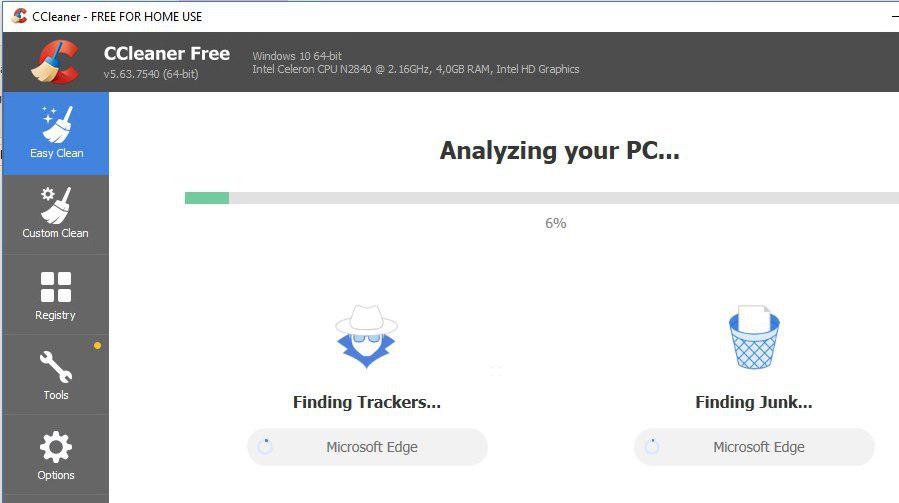
Additionally you can get rid of some junk thanks to the Custom Clean option.
As you can see in the example below, there are 502 Windows Error Reporting files..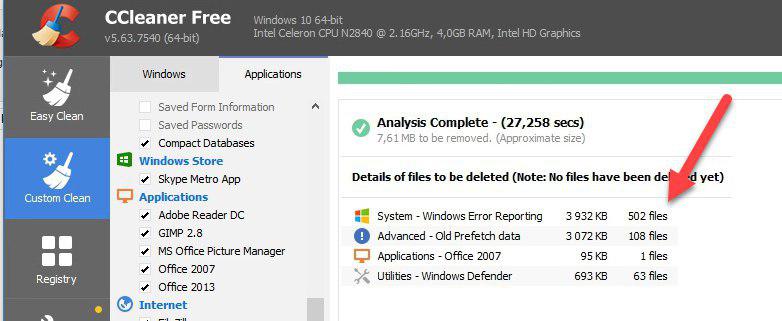
CCleaner has an option of redundant applications removal, which you can’t normally delete from Windows: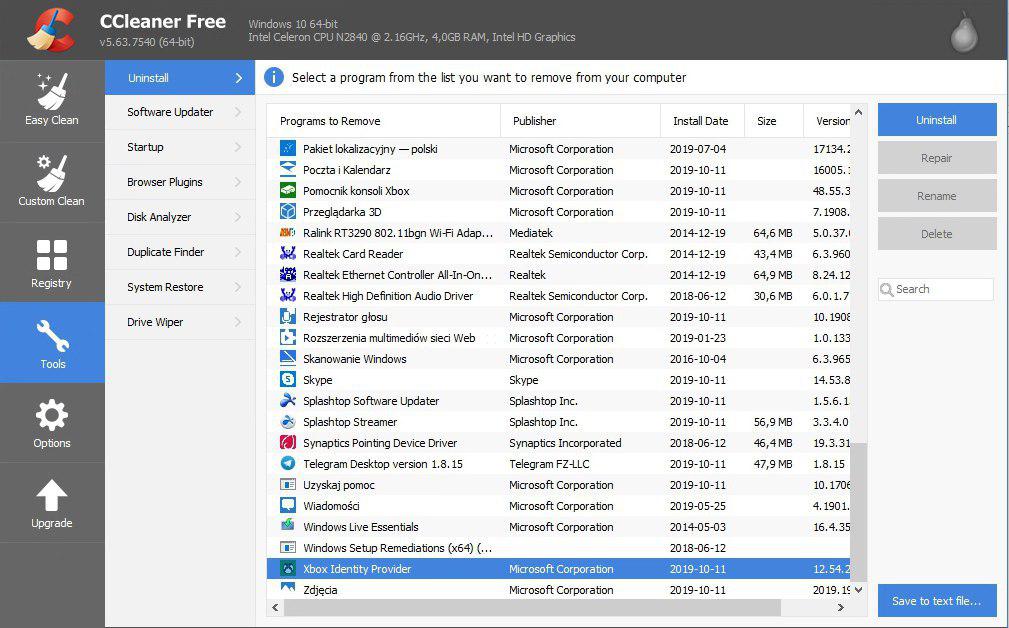
Below: 1 - tool for Windows Registry repair
4 - as you can see, the system found 1035 issues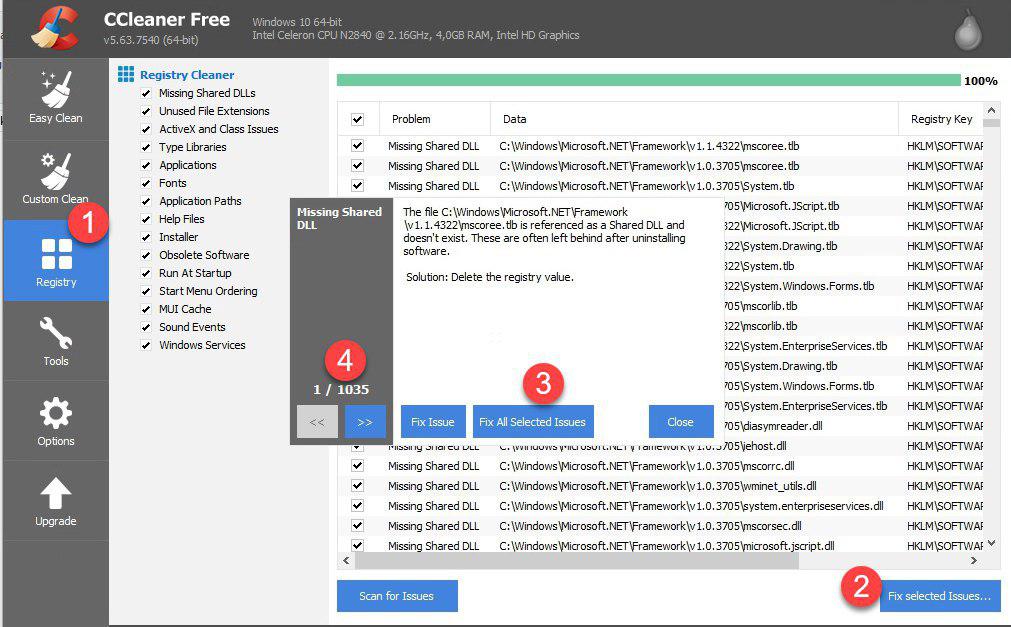
Select Fix Issues and don't make a backup of the registry: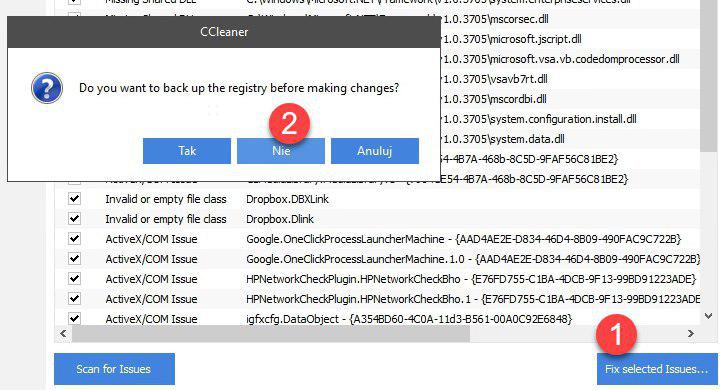
If your PC is still acting weird, install an free malware removal program (https://www.malwarebytes.com/)
After the installation of Malwarebytes let’s scan your computer. It’s good to scan your PC once every 1-3 months, depending on how are you using the Internet connection and what sites are you visiting.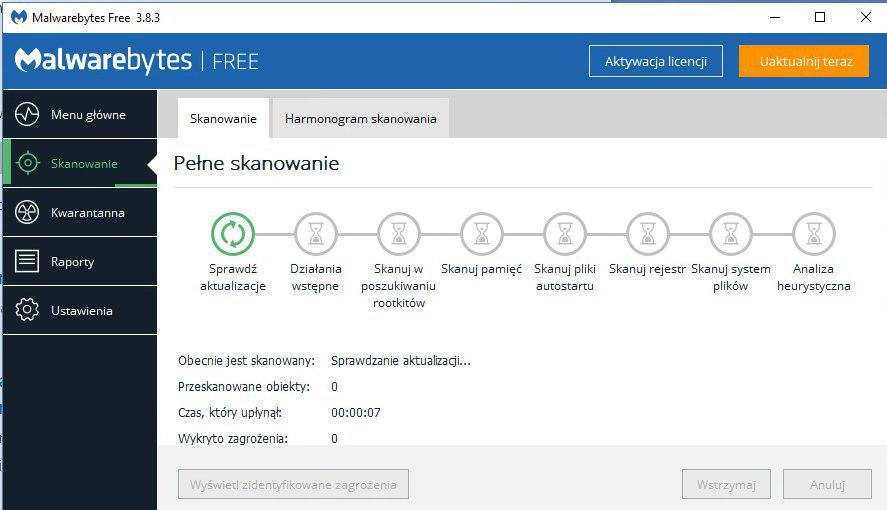
On the example below it already detected 432 threats.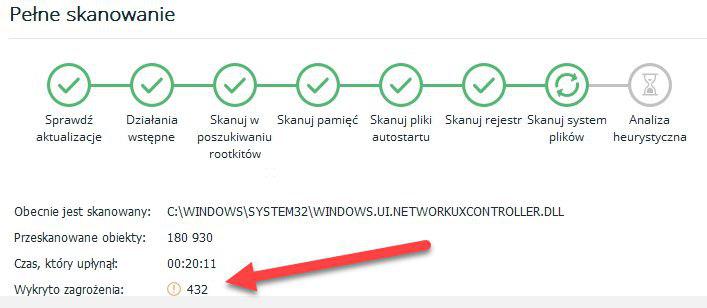
After cleaning and rebooting, 1.7 GB memory use by Windows is a good sign.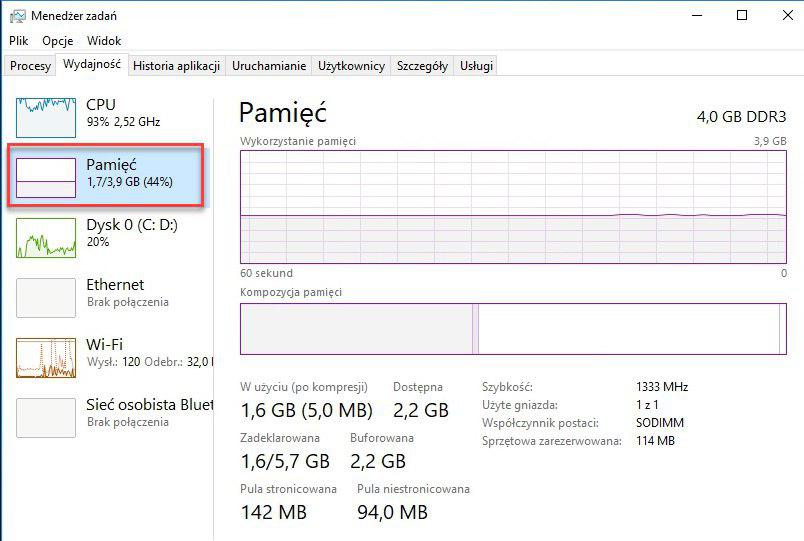
It looks like the system is working faster, it’s more responsive. We can also defragment the disc to speed it a little bit more.
You can also clean your computer manually from dirt, dust and hair: https://www.computerhope.com/cleaning.htm

